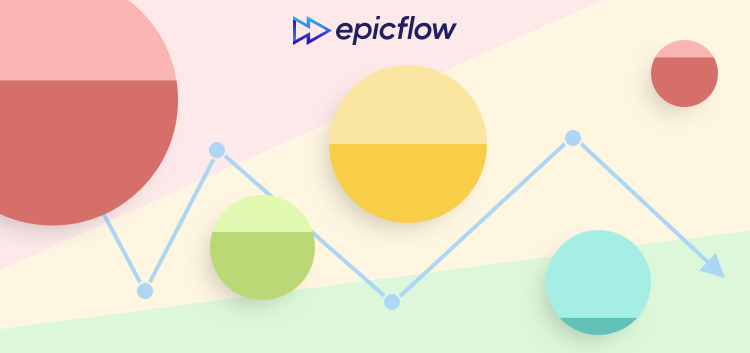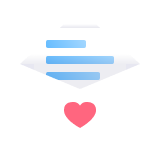Every project manager using traditional tools to run their projects looks for ways to deliver them faster and make this process more efficient. Striving for advancement involves not only PMs’ professional self-development but keeping up-to-date by using new approaches and solutions. Let’s examine the way Epicflow’s team has made a classical critical chain (CC) tool called “Fever chart” more powerful with Bubble Graph.
What’s Fever Chart?
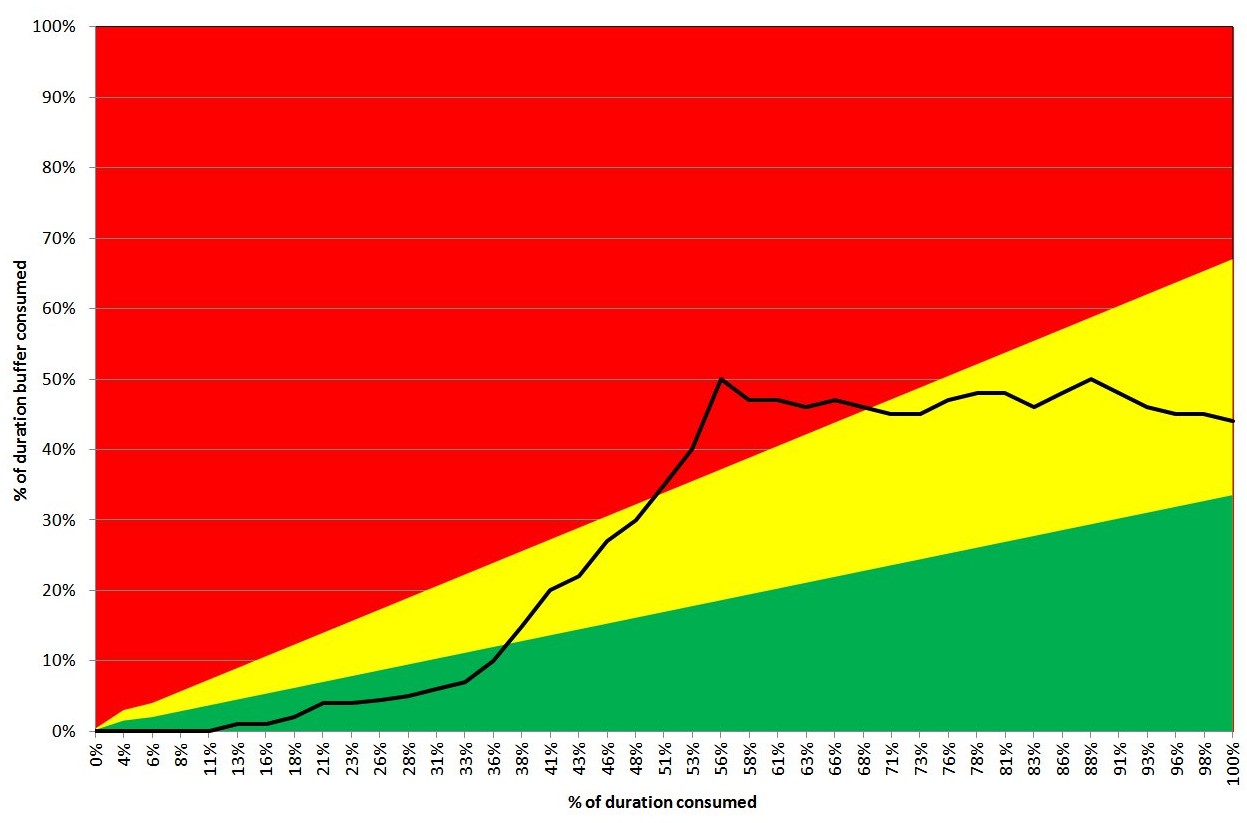
A “fever chart” term is closely related to the Critical Chain Project Management (CCPM) from the Theory of Constraints (TOC). According to it, buffer shouldn’t be allocated to tasks individually but added at the end of the project to ensure its safe completion.
Fever chart is a graph visualized with three colors (green, yellow, and red) to display your projects’ progress over time against buffer time and show if there are any constraints. The horizontal axis shows project completeness in %, and the vertical one denotes the buffer consumption. The project is presented as a line with dots denoting its status. One of the chart’s main disadvantages is that when there are several projects running in parallel, it looks messy.
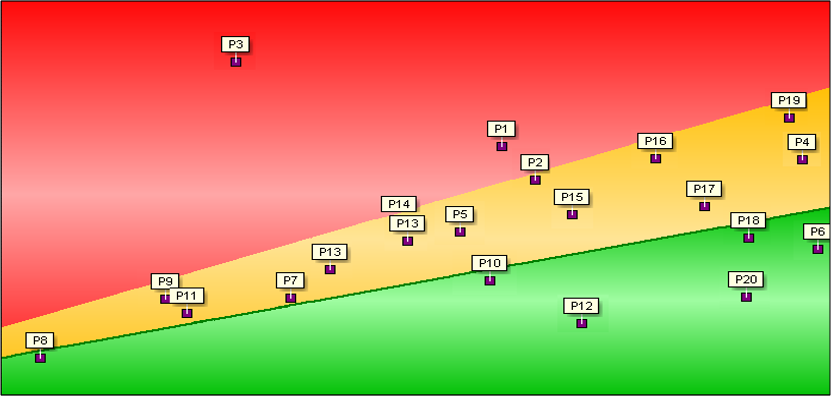
The chart is used to track the difference between the scheduled project execution and the actual state of things. The rule is simple: when the current progress is in the green line, you’re doing well. If it’s in yellow, something is going wrong and the projects need your sharp attention. When it goes to red, urgent actions are necessary.
Why Has Bubble Graph Become a Necessity?
We had a number of reasons for creating a brand-new chart with a lot of enhancements:
- Today’s project managers need something more than just a primitive graph with dots. Modern technologies make it possible to create smart infographics that are easy to perceive and work with. So, why not do it?
- C-level managers want to know the severity of the problem:
- the structure and size of a project;
- what tasks block the flow;
- the reason why projects “have a fever”;
- how much time a team has to “break the fever”;
- the amount of work remained;
- correspondence to budget limits.
What’s Bubble Graph?
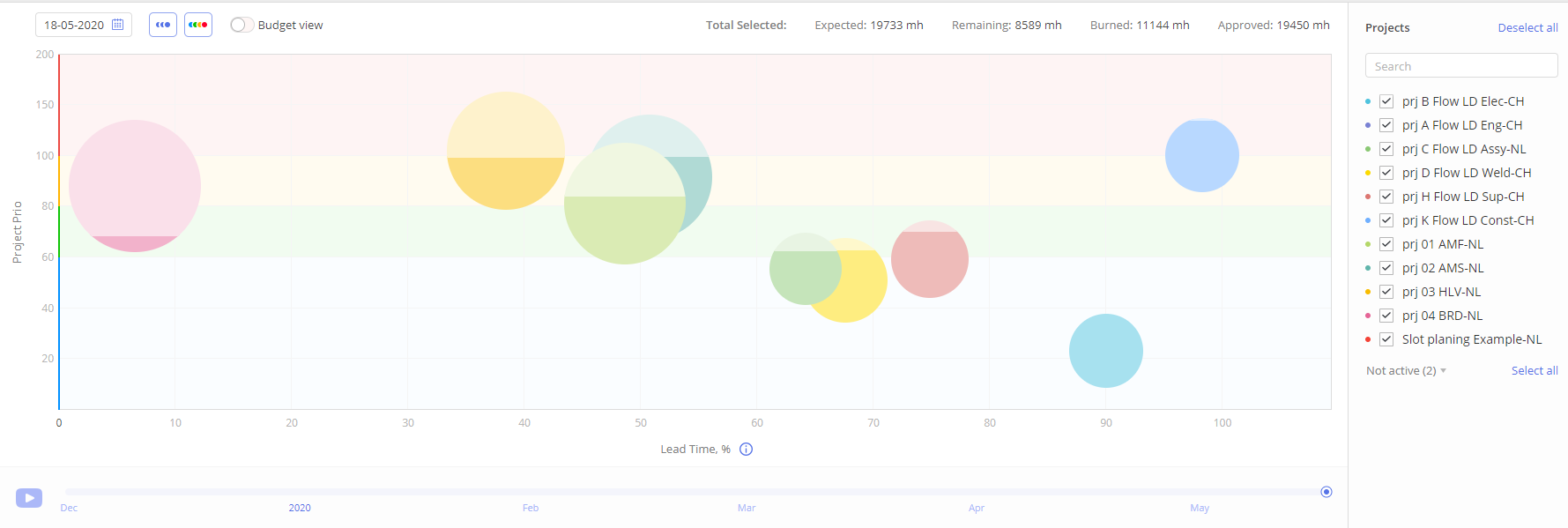
The latest web developments make it possible to create advanced infographics. In fact, Fever chart was invented in the previous century. Bubble graph is a modern Fever chart used as one of the Epicflow’s features. We’ve managed to present complex information in an absolutely easy, bright, and distinct way. You can find Bubble graph in Epicflow’s Dashboard menu.
Bubble graph opens up a lot of opportunities for you:
- Zoom in from macro to micro level, click a bubble (which is a project) and examine tasks that slow down your flow and ‘cause a headache’.
- Monitor and select active and inactive projects in the menu to the right of the chart.
- Click a project in the menu and automatically go to Task List where you can find all information related to it (tasks, status, assignees) in Task Card.
- Examine “total selected”, “expected”,“remaining”, “burned”, and “approved” project estimates measured in “man-hour” values on the top of the menu window.
Views
The project view shows if you’re in terms of your schedule regarding buffer time (time constraints).
The budget view demonstrates whether you’re in the limits of the scheduled budget (budget constraints).
Axes
In Project View, the vertical axe displays project priority. It ranges from 0 to 200. The horizontal axe shows lead time in % from 0 to 100.
In Budget View, the vertical axe shows budget utilization in %, and the horizontal one presents lead time from 0 to 100%.
Colors
The chart is presented with the following four colors: blue, green, yellow, and red. Blue and green mean you have no threats in your PM process and everything is performed according to the schedule. Actually, blue means that you have an abundance of buffer and you should consider quoting shorter leadtimes. The yellow color is designed to catch your attention and stimulate you to dwell upon actions you can take to not allow your projects to move to the red section. And the red area is critical. It means your progress is in trouble and you have to take some urgent actions to fix it.
Bubbles
Projects are visualized as bubbles of different colors making it easier and more comfortable to differentiate them. Bubbles also vary in size depending on the scheduled number of man-hours necessary to complete the project, which in turn, depends on the number of tasks and their complexity. The dark color within a bubble is the work performed, and the light one is the amount of the work remained.
In Project View, when hovering a bubble, you can see the accurate real-time information about the project priority and completeness. You can check the amount of work in “man-hours” according to its priority distinguished by colors: blue, green, yellow, and red.
In Budget View, a dashed line shows the approved budget (buffer) in the “man-hour” values. A bucket analogy was the idea for creating this feature. If the line is over a bubble, you have buffer. If it’s around a bubble, no buffer is available. If the line is inside a bubble, you’re using more than it has been approved.
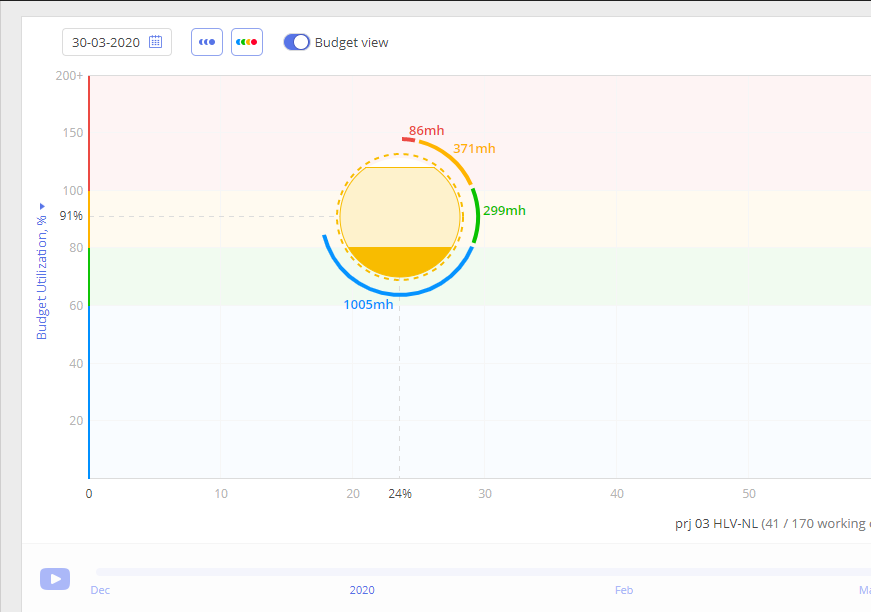
Date and Playback Option
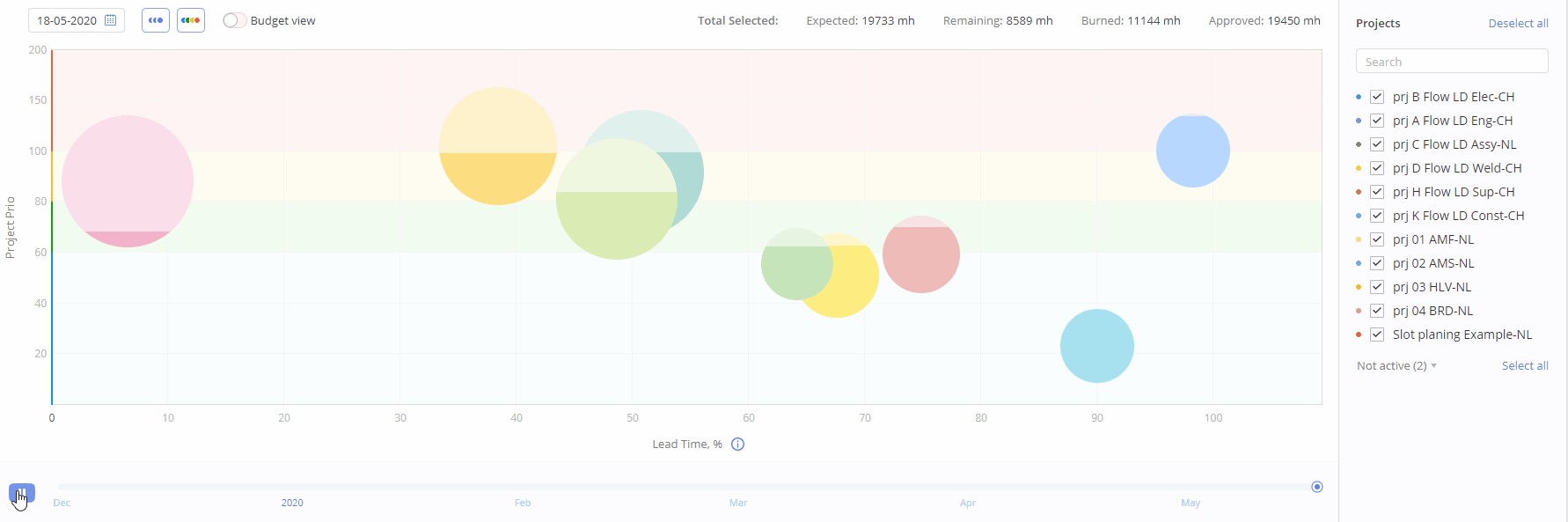
You can pick the date and watch the animated flow of bubble-projects in Dashboard from the selected date in the past up to the current moment. Here you can also choose either a project or a budget view.
Filtration
We’ve added this function to let you focus on the things that are important to you at the moment. Choose certain projects manually, filter by name, or visualize them by the color filter, so to see the ones that need your urgent attention. By selecting a time period, you can filter your data to see the projects’ progress at a certain moment.
What’s in Common?
Having compared Fever chart and its up-to-date upgraded version, we distinguish the following things they have in common:
- Both charts have the same idea in their core: they visualize the project flow with regard to the due date.
- This kind of graph is a must in project management, especially when you have multiple projects to run simultaneously. It allows management to focus on the project that needs their consideration. As Goldratt stated, the real constraint in projects is management attention.
- In both graphs, the background colors serve as an indicator that helps to solve the tough situation before something uncorrectable happens.
- Both are intuitively easy to use.
- Both charts can be utilized for multi-project management (though as noted above, the Fever chart looks messy when there are several projects in it).
What’s the Difference?
- Bubble graph is dynamic, which makes it more convenient for users as compared to Fever Chart. You can watch the bubbles moving through the graph field when switching the playback option to see your projects’ flow in a certain period in the past up to the current date.
- You can get all project-related data in Bubble graph by clicking a project.
- In Bubble graph, you can zoom in micro and macro levels to see the necessary details.
- Fever chart addresses only time constraints, while Bubble graph also shows the budget constraints as it has project and budget views.
- Bubble graph shows the relative buffer, which is the remaining buffer in % based on the remaining amount of work and time. In CCPM, they use the absolute buffer.
- In Bubble graph, you can see detailed information about the amount of work you have to do to improve the critical state of your projects.
- You can go from a project to the task level to examine which constraints your projects are facing. Fever chart shows limited project-related information.
In general, Bubble graph serves the same purpose but does it better by making data easier to perceive and analyze. They both are invented to avoid project failure by detecting constraints on time to save it. But the thing is that Fever chart was invented in the last century and it’s high time to embrace new insights and technology based on great ideas of Dr. Goldratt, who has made a great and ever-living contribution to the project management theory.
If you want to find out more about Bubble graph or other Epicflow’s features, contact us or book a demonstration just in a few clicks.
References:
Goldratt, E.M. (1997), Critical Chain, 1st ed., North River Press, Great Barrington, MA.
Goldratt, E.M. (2010), “What is TOC?”, in Cox, J.F. III and Schleier, J.G. (Eds), Theory of Constraints Handbook, McGraw-Hill, New York, NY, pp. 3-12.