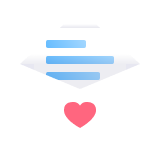For about 10 year history of existence, Epicflow multi-project management software regularly gets updates and enhancements to make its users’ life easier and business more effective. We’ve prepared a list and description of new features released so far in 2019. Go on reading to find out why and in what way Epicflow has become an even better solution for you and your partners.
What’s New in Project Management?
Inter-project Relations
The entire project management process in Epicflow is presented in Pipeline that displays all your projects with tasks, milestones, and other related information to provide you with a clear idea of your company’s workflow. Its main features are task and project prioritization, testing changes to see their consequences, and tracking the future load. Due to the inter-project relations feature, you can share milestones between your projects to ensure feasible planning and keep order in your business.
Sprints and Releases
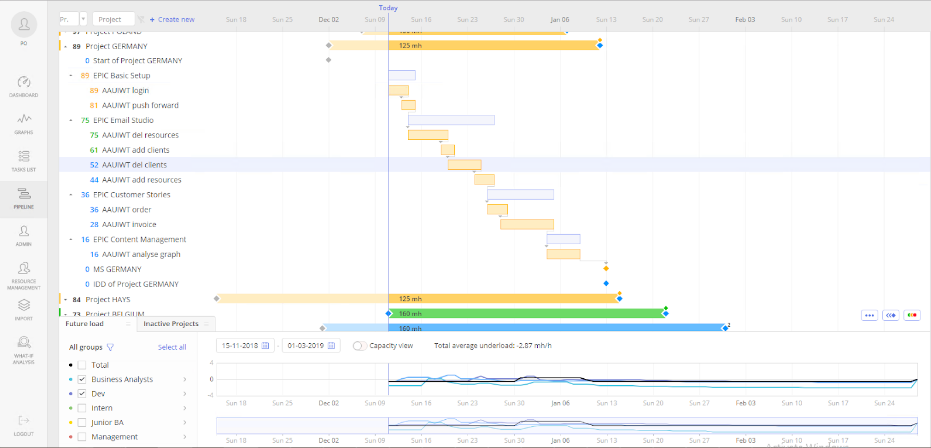
Sprints and releases are presented by phases in a Gantt chart. A phase is a certain period in the project development. With phases we support not only Jira users better, we also make it possible to use a Scrum approach in Epicflow. We’ve enhanced their functions to now you can get your sprints and releases on time. Hide empty phases in a Gantt chart and make them visible when you add a task. You can also choose progress / in progress / completed options for phases, as well as drag the beginning and the end of any phase. Besides, now you can select multiple phases in the same way as choosing multiple milestones. You can edit, create, delete, drag-and-drop, and filter data by phases. We’ve also added a function of phases information display in a Gantt chart, so now you can easily see sprints, releases, and backlogs in it. What’s more, now you can filter tasks display in a Gantt chart by selecting one of the following variants: “show all”, “selected by a date range”, and “last 14 days plus future”.
What-If Analysis
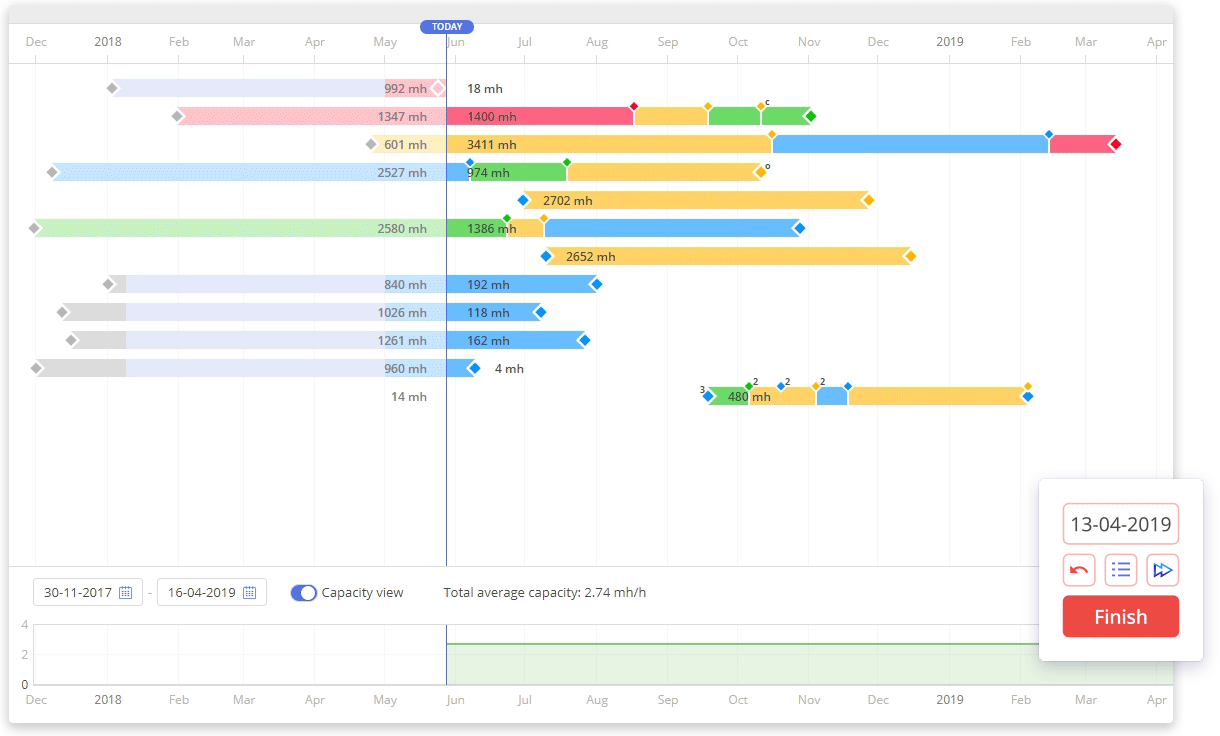
What-if analysis is a unique peculiarity of Epicflow. It helps prognosticate the consequences of changes in your project management before implementing them in real life. Now if this mode is switched on, you can see a red color indicator, which makes the visualization more explicit. Concerning its functions update, we’ve made it possible to choose a date and time format in it. So, just select either a certain day, month or year by which you want to see your projects’ state of things and Epicflow will give you a clear idea of the consequences of your potential actions.
Quick Edit Mode
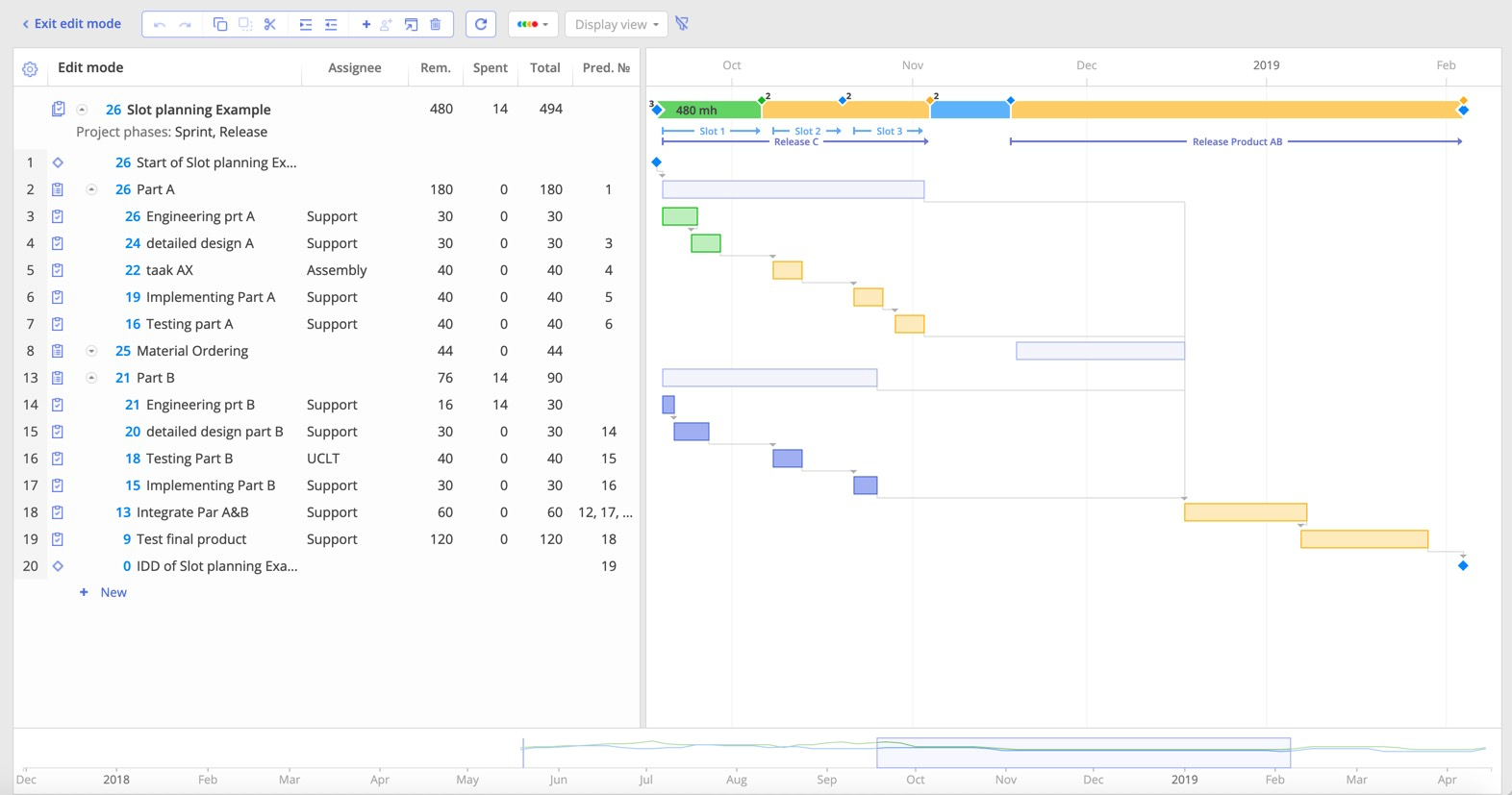
Since Gantt view is one of Epicflow’s most used features we keep it updated and improve it based on our users’ feedback. So now you can filter tasks by date ranges and move milestones inside a Gantt chart to see immediately how feasible they are without having to switch to Pipeline. This Quick Edit (QE) mode was implemented in May 2019 as a corresponding MS Project function analog to let you make edits in your projects’ structure in Pipeline using either key combinations or a graphic interface. It provides MS Project users with an opportunity to use Epicflow without the need to apply MS Project anymore. Now you can spend half less time creating projects and making edits in their structure. You can switch between the QE mode table and Gantt view in the Edit mode. Among its features there’s also an ability to display milestones with their types demonstration (clone or original), a multi-group option, undo/redo functions for the Task card opened in the QE mode. You should also note that newly created tasks won’t be filtered out by the applied filter in Pipeline or Quick Edit mode. However, it will happen after you update the page. In the Quick Edit mode, you can distinguish the highlighted items by color. All range changes for a project are stored in cookies.
Project and Group Risk Factor
Now Epicflow users can manage risks by configuring buffer time. It’s a mechanism of reacting to unpredictable things and a tool for workflow control in the multi-project environment. Usually, buffer means the time added by a PM to the end of the project to prolong its execution. Epicflow authors consider it through the prism of a priority coefficient, which is why buffer is regarded as spare time you have till the end of the project as well as the time you can define individually. With this function, you can prioritize projects according to the risk factor.
One more way to manage your project risks is Epicflow’s Group Risk Factor function. It measures the risk of the discrepancy between the initially estimated time for tasks accomplishment and the real time spent by a group of people working on the project. You have an opportunity to add the amount of buffer you think is appropriate for a certain project as there’re tasks the accomplishment of which doesn’t need any buffer at all, and some tasks require it. This function is an additional tool of your Resource Management configuration in multi-project environments. Any parameter changes will cause priority transformations in the project on which the group is working.
What’s new in Task Management?
Task List
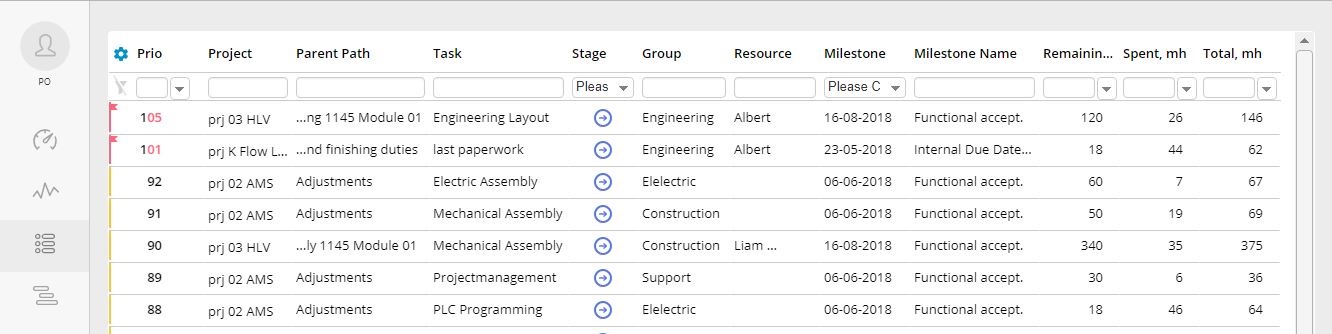
Being popular among Epicflow’s users, a Task list function suggests the order of task fulfillment for your team to ensure quicker progress. Epicflow’s main mission is killing the multitasking issue. By applying the function of an assignment status selection (not in progress, in progress, on hold, completed, removed), you can easily set right priorities. Besides, now you can collaborate with your team with our new function of adding and flagging comments in Task list. If you don’t flag any, the last added comment will be flagged automatically. Besides, you have an opportunity to choose “Forced ready to start” and “Not in progress” status for any task with a special permission option.
Task Card
This feature provides structured information about a certain task allowing a user to edit and manage related data. Besides, Task card visualization has become even more intelligible. You can easily distinguish phase stages with the help of corresponding icons. Besides, we’ve added a comment function, so you can interact with your team members in Task card by adding comments to any task, reviewing and editing them. You can easily switch between Parent Summary card and an initial task.
Summary Card
This feature is very similar to Task card as it shows the structured information about Summary to bring more order to your work and save your time for searching for necessary data. You can edit all related information there and check remaining, spent and total time for Summary. In Summary card, a “Default group” will be automatically defined with the link to Wiki with a corresponding description. Besides, we’ve added total baseline in it, as it’s presented in the QE mode.
What’s New in Resource Management?
Timesheet
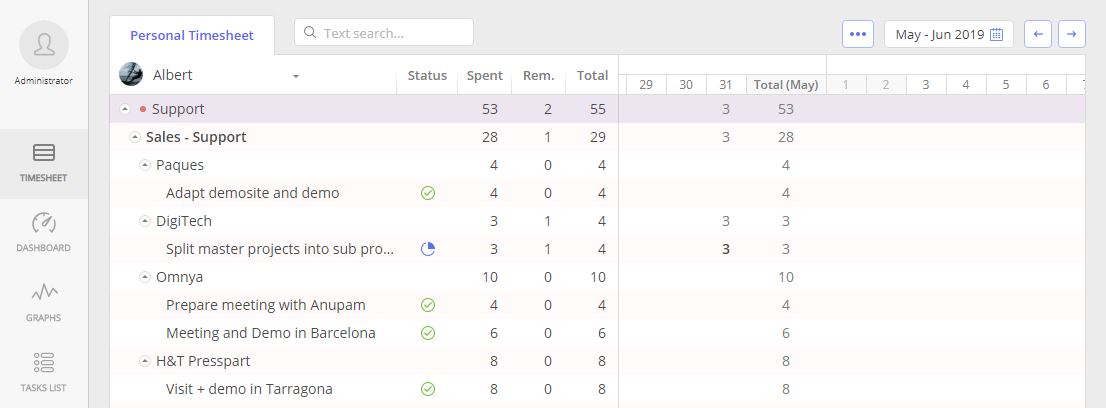
Timesheet was introduced in May 2019. Its main feature is the ability to analyze previously received output and adjust it in the future. With its help, you can register and correct the hours spent during a certain day. It shows a detailed overview of your team’s general output in the historical timeline. Then a PM or a team member can adjust this data for the next analysis. Its user-friendly menu is represented by two columns where on the left side you can see assigned tasks ranged by User Groups and Summary items and on the right one you can find produced output on a particular task in Timeline. You can sort out information using the following filters:
- resource name
- resource group or summary
- date
- text search
If you want to correct the output, you can choose a certain date using a date picker or scrolling to a top dates line or dragging it. In the timesheet dropdown list, you can easily find a necessary name thanks to the alphabetical username order. Every time you make changes in the page you can save a previously selected resource at the Timesheet page.
User Data Export
Now you can export data at the Resource Management page. Besides, you get automated daily export of historical and task list data.
User Data Import
Importing your data has become even more adjusted: all information is processed, including completed sprints and tasks.
Extended User Permissions
Now you can edit, create, and drag milestones, edit phases, manage relations in a project, and invite users.
Features for Jira Users
For those who use Jira, we’ve introduced the option phases, milestones and related tasks filtering by date during the import. All releases, sprint status, and created tasks are synchronized between Jira and Epicflow, so be sure you won’t miss any significant data. Besides, you can create, add, and remove tasks/subtasks and summaries for Jira projects in Epicflow.
Features for MS Project Users
Now MS Project users get full synchronization of all assignments, tasks, milestones, summaries between Epicflow to MSP. Besides, you can add or delete MSP tasks from Epicflow’s Task card. In the “Team Lead Engineer” field, you can add necessary names into “Info field 1” and “Info field 2” by communicating to Functional Application Manager.
To know more about Epicflow’s functions and new features book a demo by clicking the picture below.
Epicflow has become even more intuitively easy to use thanks to the above-mentioned features and updates.
Our team has been working on functionality for your productivity increase. Since February 2019, Epicflow has been proposing best-fit resources for open project tasks and next-best options. The system makes real-time calculations, analyzing all possible constraints and correlations and provides the most appropriate decisions that can be applied by you in a click. With its help, you can manage multiple projects in a more convenient and simple way.
Subscribe to our newsletter if you want to stay updated.